 button in the Map View.
button in the Map View.
Please follow the steps below to use the  button in the Map View.
button in the Map View.
1.) Click on the  button.
button.
2.) Visually approximate a box around the area which you want to define.
3.) Use your mouse to click the upper left hand corner of the imagined box.
4.) Next, click the lower right hand of the imagined box.
5.) The screen will refresh and your map should have a shaded grey box created by the two points you selected on the map.
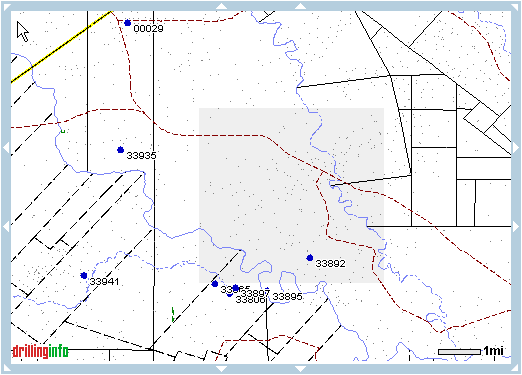
6.) If you are not happy with this Defined Area you can click on the
 button and repeat the process.
button and repeat the process.
Tips:
You can search using your Defined Area by returning to Search Wizard home and selecting the option that says "Apply defined area as additional constraint" By selecting this option you can ignore entering any other location information on the criteria page(s).
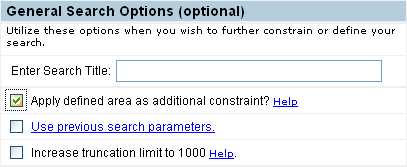
This tool is great for searching county lines and/or creating an irregular area that is not defined by a county, Sec/Town/Range, RRC district, etc.
This tool will not function across state lines.