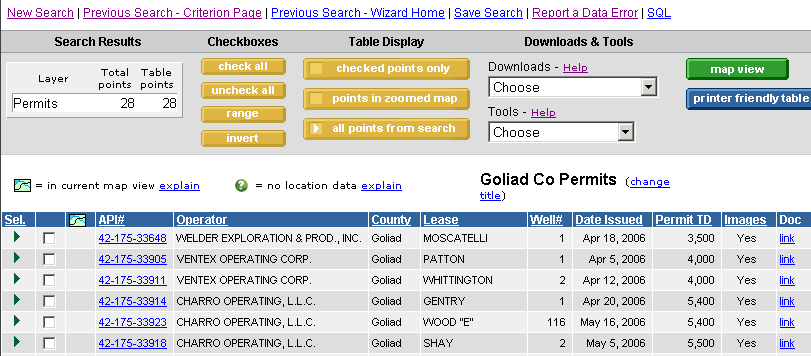
If you select to view your results in table view you will return a page similar to the one below:
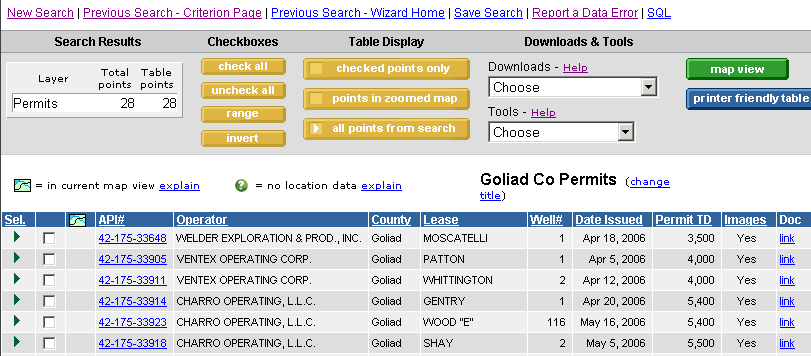
Basic Table Features:
Search Results Box - Located in the upper left hand portion of the table view under Search Results. This will list each type of search you ran, how many total points found, how many points you currently have displayed in the table and will also show a greater than sign if your search was truncated which you can click to view the next set of results.
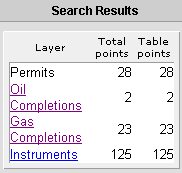
Click API Link - By clicking on the API link or other link located in the 3rd column of the table you will open a hub page containing detailed information about that item.
Sort by Column Heading - You can sort the table by clicking the white hyperlink-ed column headings. Textual columns will sort alphabetically, date columns will sort chronologically and numerical columns will sort from least to greatest. You can reverse the order of the sort by clicking the column heading a second time.
Checkboxes - The checkboxes located in each row allow you to select items in your table and manipulate the data currently displayed in the table. using the Table Display buttons. The checkboxes also allow you to select items for export or download using the Downloads & Tools drop down menus.
Check All - Selects all items currently in the table
Uncheck All - Unselects all checked items in the table
Range - Allows you to select all items between any 2 checked points
Example: Check the first item in your table and the 5th item in your table and then choose the RANGE button. It will select all items between the 2 checked points, i.e. rows 2, 3, 4.
Inverse - Reverses the current selection. All previously selected items are now unselected and all previously unselected items are now selected
Table Display - Allows you to manipulate the items currently viewable in the table
Checked Points Only - Removes all unchecked items from your table leaving only the selected items
Points in Zoomed Map - Removes all items not located within the zoomed area of the map from your table
All Points from Search - Includes all results from your search in the table
Downloads Menu - The various methods of exporting data from your search and/or importing data into your table.
Contour (.dcf) - Allows you to contour the items in your table in DI Surf, a DrillingInfo contour mapping product
CSV This Table (Unzipped & Zipped) - Allows you to export the information in your table to a CSV format or Excel.
Lat/Long for Checked Points - Allows you to download the lat/long locations for the items listed in your table
DrillingInfo DRI - This is only available for production searches. This format allows you t export well information and monthly production data into PHD Win, Aries, Petra and Excel
Geographix ASCII3 - Allows you to export header information, lat/long location data and production for the wells selected in your table to GeoGraphix
Petra - Allows you to export header information, lat/long location data and production for the wells selected in your table to Petra
Tools Menu - Various tools available for use with items selected in the table.
Convert Coordinates - Allows you to convert lat/longs to XY's or a different datum. This tool only works if you have already downloaded the lat/longs into the table
Graphing Workbench (for Production Search Only) - Allows you to graph multiple production streams, create combination curves and varied grapg types.
Quick Graphs (for Production Search Only) - Allows you to graph rate vs. time oil production, gas production or both for a single well or multiple wells