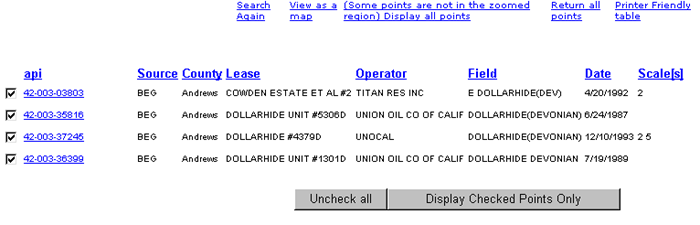
To go from map view to table view, click the Table View button in the map Navigator. When you choose to see well log data in table form, well log data will be displayed as follows:
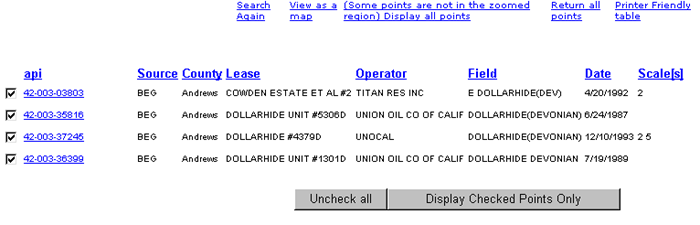
You can sort the table by clicking on any of the column headings. Clicking on the linked API number will take you to the well log summary and order form.
Examples:
- To sort by Operator, click on the Operator link and the table will be re-sorted alphabetically by Operator.
- To sort by Date, click on the Date link and the table will show the well logs re-sorted according to date.
To convert from table view to map view, click on the View as a map link. To print the table, click on the Printer Friendly table link.
Click the Display Checked Points button to customize your table display.
See Table Help for more information.