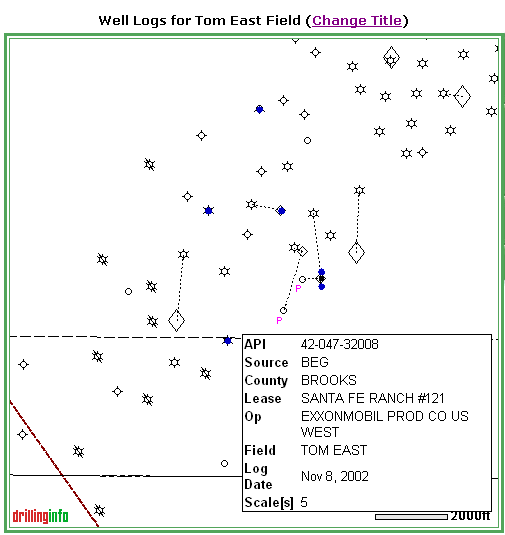
Well logs are displayed on the map as blue dots. Placing your cursor over a well log, or dot, will generate a pop-up hover window with general well information. An example is shown below:
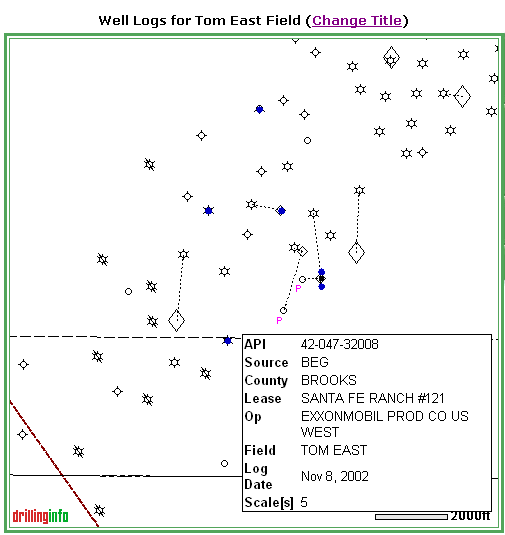
If you want to know more about the well log, click on the well or blue dot, and a pop-up window will appear that allows you to find out more and gives you the opportunity to order the well log. An example is shown below:
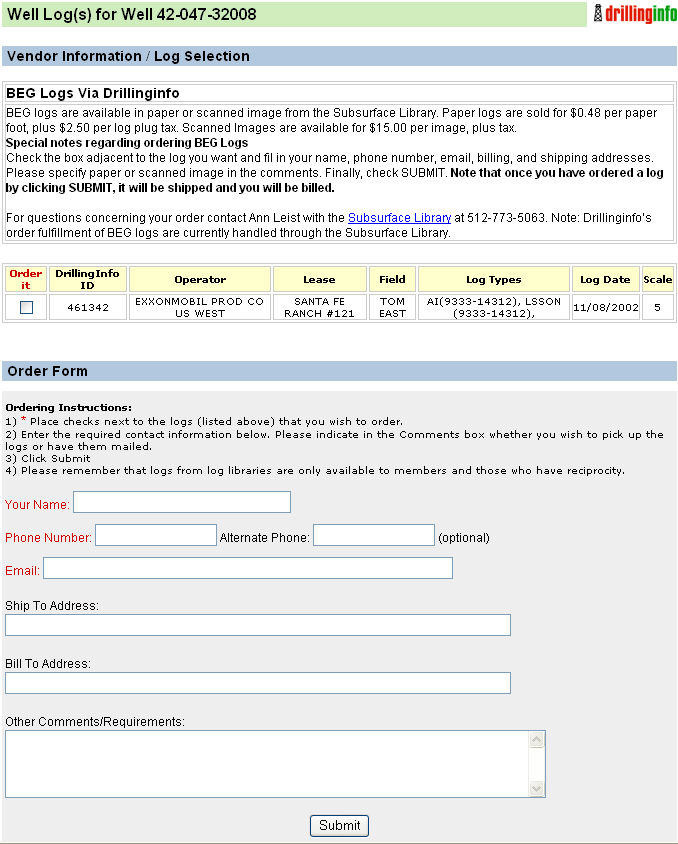
Ordering Well Logs - To order well logs, check the box next to the well log information, complete the form with the required information and click the Submit button. A representative will contact you regarding the availability and/or cost of the log, whichever is applicable. Well logs from log libraries are only available to members and those who have reciprocity.
Get Offset Wells - By clicking the Get Offset Wells link on the left side of the map, all wells in the visible area will be retrieved and displayed on the map as yellow dots. See Get Offset Wells for more information.
See Map Help for more information.