Select the state you wish
to search. 
The DrillingInfo Search Wizard allows you to mine our dynamic database of permits, completions, production, leasing, well log activity, pluggings, prepermits, and well events. (Plugging, Prepermit, and WellEvent data are currently not available in every State) In addition, it allows you to search for prospects, properties, services, and equipment that are for sale or lease.
The Search Wizard allows you to:
Choose your area of interest, whether state, county, or abstract/township
Choose to get your data in either map or table form
Search for permits, completions, production information, leasing, well log activity, pluggings, prepermits, and well events
Search for prospects, properties, services, and equipment that are for sale or lease
Customize your data by using multiple search functions
Use display options to see your data in ways that make sense to you
Access useful data manipulation tools
Quickly filter displayed data by using the map/table interface
Getting Started:
Select the state you wish
to search. 
Select the display format
you want to view your data - map or table. 
Choose the view type. This
option determines what data fields are searchable and what type of data
is returned in hover boxes and in the table. See Market View Search 
Use the check boxes to select the data category or categories you want - permits, productions, leases, completions, well logs.

If searching for sale or lease items, use the check boxes to select those items - minerals, prospects, equipment, production.

Give your search a title (optional, but useful for remembering your search criteria).
Select
"Use previous search parameters" to use auotofil your previous
selections. 
Select
"Increase truncation limit to 1000" if you find that your searches
are truncating and you want to see more data. See
Truncation 
Click
Next. 
The Search Wizard will take you to the detailed search input screen for each data category.
Search Wizard Features:
Saved Search Feature &endash; You may save a search from both the Map View and the Table View. From the Map View click the "Save Search" link to save the search (located to the left of the map below the ”Tools” box).

From the Table View click on the  link located directly below the green tool bar at
the top of the page.
link located directly below the green tool bar at
the top of the page.
You can save as many searches as you like. When you save it, give it a name and optional comments. You can run your saved searches from the start of the Search Wizard by clicking the ”Use Saved Search” link.

Access your saved searches by left clicking on the  button with your mouse on the DrillingInfo navigation
menu and clicking on the
button with your mouse on the DrillingInfo navigation
menu and clicking on the  link under
link under  .
.

Keep in mind that you will be saving the search parameters, not the results of the search.
For example, if you save a search you ran for new permits in the last 30 days that saved search will always look for the past 30 days of permits from the day you are running the search. If I originally run my last 30 days search in March and then I run it again in April the results will most likely be different.
If you want to keep the results static make sure you enter a date range.
Apply Defined Area Feature - If you have defined an area on a previously viewed map you will have an option to further constrain your search to the geographic area which you defined. This tool is helpful when searching across abstract, section and county boundaries. This feature will NOT work when trying to search across state lines. See Defined Area and also Define Area demo.

Specialized
Searches Feature - 
Texas Old Production Data(TOPDI) Search - Allows TOPDI members access to Texas historical production via scanned images. For more information about TOPDI please contact Inside Sales at (888) 477-7667 Option 1.

Permit Prospector

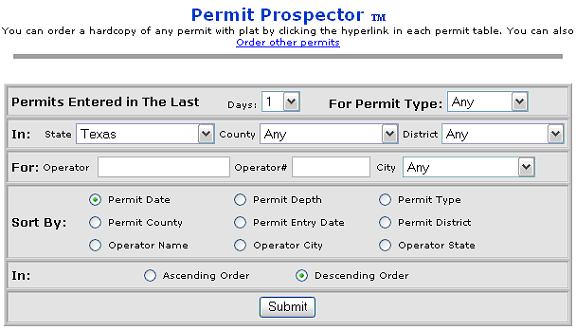
Lookup TX Abstract from Section/Block - This feature allows you to find a Texas abstract number by entering a county, survey name, section and block . You may enter a partial survey name and it will match anything beginning with what you enter.

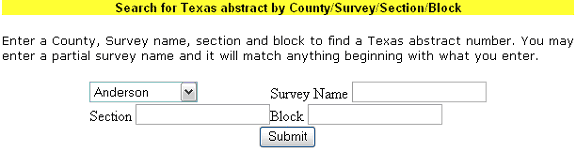
Section Finder - Similar to the Abstract Lookup for states that use Section/Township/Range.

Black Bart Searches - DI subscribers receive 5 free searches on BlackBartComparables.com, which is a 3rd party website that collects ownership data and comparable via tax roll information.

Find an Operator by Name or Regulatory Name - You can look up an operator by name or regulatory number. You can also view the contact information.

For help with the following data search wizards, click the items below:
For help with the following eCommerce search wizards, click the items below: