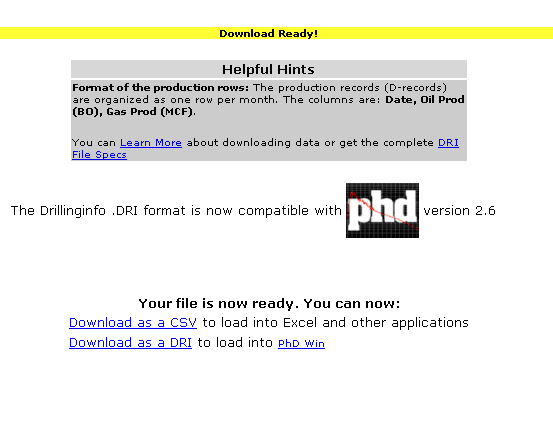
Production Data is available for download in comma separated value file format with a choice of two extensions. The .csv (Comma separated Values) extension is a standard way of getting data so that in can be imported into a variety of tools, like Microsoft Excel(tm). The .dri extension allows the production data to be imported directly into PhDWin Version 2.6 or later.
The contents of the file are specified by the DrillingInfo DRI File Format. Basically, the first row (called an A-record) contains some info about the file (date, etc). The second row (called a B-Record) contains lease information. The third and possibly more rows (called C-Records) contain the wells for that lease, with each row being a well. The remaining rows (called D-Records) contain the production data, one row per month. You can also get the complete File Specs, See CSV DRI File Specs
Click here for help with multi-well production downloads!
Selecting the Download this data link will take you to the following screen:
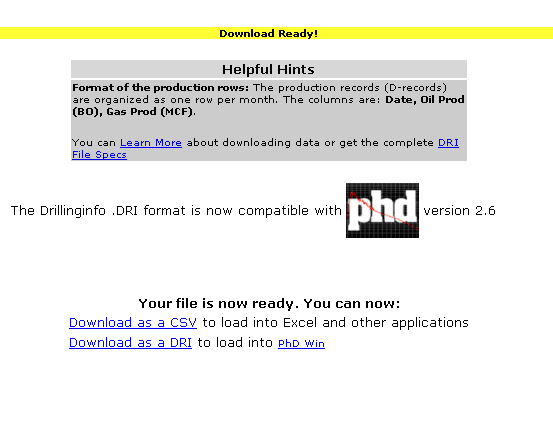
NOTE: ARIES RELEASE 2003.11, RELEASED IN JULY 2004, NOW IMPORTS DRILLINGINFO'S .DRI PRODUCTION DATA FORMAT.
Format of the production rows: The production records (D-records) are organized as one row per month.
The columns are: Date, Oil Prod (BO), Gas Prod (MCF).
Using the .csv extension option: When you download load a CSV file, one of two things may happen depending on how your PC is setup. You may be asked to download the file or open it in place. If you choose to download it, you can save it on your hard disk and then open it with, for example, Microsoft Excel. If this is what you want to do, you should save it with a file name extension, .csv . For example, you might name the file myWell.csv .
Your browser may ask if you want to open it directly (often, if you have Excel installed and you are running Internet Explorer, opening the file will be an option. If you choose this, The browser will open Excel (or whatever application you have) in your browser window. You can then use it in place or save it to your hard disk.
The following shows an example of a well’s production output in Microsoft Excel:
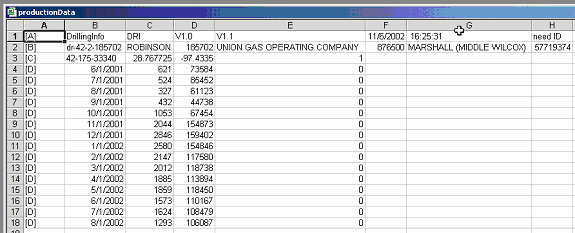
Downloading Production Into Aries: See Aries Download Help