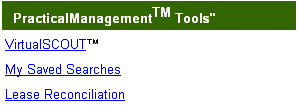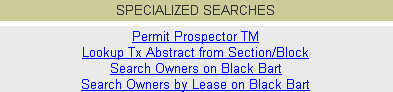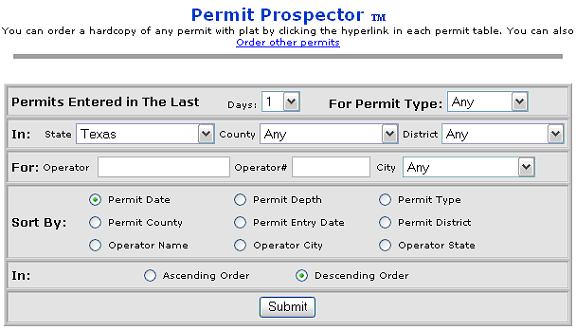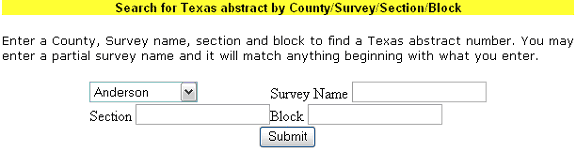Search Wizard Help
The DrillingInfo.com Search Wizard allows you to mine our dynamic database
of permits, completions, production, leasing, well log activity, pluggings,
prepermits, and well events. (Plugging, Prepermit, and WellEvent data
are currently not available in every State) In addition, it allows you
to search for prospects, properties, services, and equipment that are
for sale or lease.
The Search Wizard allows you to:
Choose your area of
interest, whether state, county, or abstract/township
Choose to get your
data in either map or table form
Search for permits,
completions, production information, leasing, well log activity, pluggings,
prepermits, and well events
Search for prospects,
properties, services, and equipment that are for sale or lease
Customize your data
by using multiple search functions
Use display options
to see your data in ways that make sense to you
Access useful data
manipulation tools
Quickly filter displayed
data by using the map/table interface
Getting Started:
Select the state you
wish to search. 
Select the display
format you want to view your data -
map or table. 
Choose the view type.
This option determines what data fields are searchable and what type of
data is returned in hover boxes and in the table. See Market
View Search 
Use the check boxes
to select the data category or categories you want - permits, productions,
leases, completions, well logs. 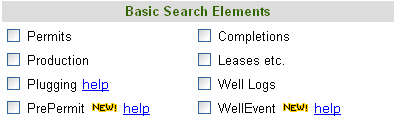
If searching for sale
or lease items, use the check boxes to select those items - minerals,
prospects, equipment, production. 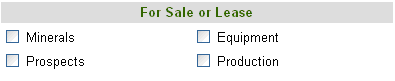
Give your search a
title (optional, but useful for remembering your search criteria).
Select "Use previous
search params" to use previous search parameters. 
Select "Increase
truncation limit to 1000" if you find that your searches are truncating
and you want to see more data. See Truncation

Click Next. 
The Search Wizard will
take you to the detailed search input screen for each data category.
Search Wizard Features:
Saved Search Feature – Once
you perform a search and get a map, there is a link to save the search
(located to the left of the map below the “Map Extras” box). 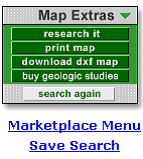
You can save as many as you like. When you save it, give it a name and
optional comments. You can run your saved searches from the start of the
Search Wizard by clicking the “Use Saved
Search” link.

You can also access your saved searches by placing your mouse over the
 button on the Drillinginfo navigation menu and left clicking.
Next, you
can run your saved searches from this section by clicking the “My Saved
Searches” under “PracticalManagementTM Tools”.
button on the Drillinginfo navigation menu and left clicking.
Next, you
can run your saved searches from this section by clicking the “My Saved
Searches” under “PracticalManagementTM Tools”.
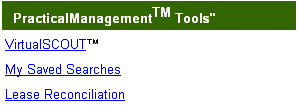
Keep in mind that you will be saving the search parameters, not the
results of the search. That means that if you, for example, saved a search
"Permits, Texas, Last 30 days", it would return a different
result when you ran it next week than it did this week
Apply Defined Area Feature -
You can define an area on previously viewed map. If
you have done this, you will have an option to further constrain your
search to this defined area. If
is useful to, for example, search across 2 counties. See
Defined
Area and also Define
Area demo

Specialized Searches Feature -
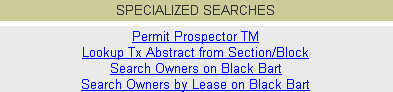
Permit Prospector™
- This feature provides a different format for permit data. You
can search for permits entered into the Drillinginfo.com database up to
the last 30 days (seven days if you don’t specify a county, district,
operator name/number, or operator city). This feature allows you to search
by date of permit entry into the DrillingInfo.com system, not by the permit
date. You can specify the sort order and print the results.
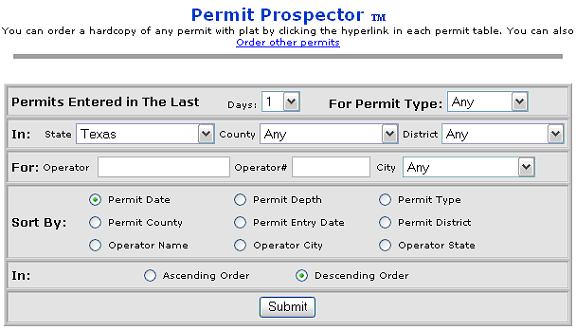
Lookup Tx Abstract from
Section/Block - This
feature allows you to find a Texas abstract number by entering a county,
survey name, section and block . You may enter a partial survey name and
it will match anything beginning with what you enter.
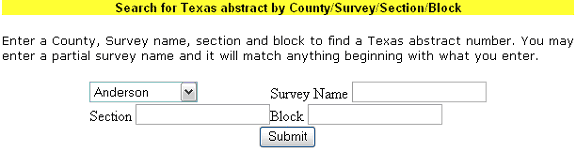
For help with the following data search wizards, click the items below:
Completion Wizard
Lease Wizard
Permit Wizard
Production Wizard
Well Log Wizard
For help with the following eCommerce search wizards, click the items
below:
Equipment
for Sale/Lease Wizard
Production for
Sale Wizard
Prospects for Sale
Wizard
Royalty/Minerals
for Lease Wizard



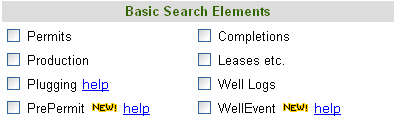
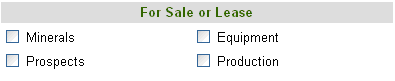



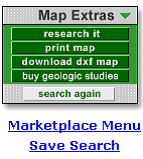

 button on the Drillinginfo navigation menu and left clicking.
Next, you
can run your saved searches from this section by clicking the “My Saved
Searches” under “PracticalManagementTM Tools”.
button on the Drillinginfo navigation menu and left clicking.
Next, you
can run your saved searches from this section by clicking the “My Saved
Searches” under “PracticalManagementTM Tools”.